EX: 06 PROJECTOR
EX: 06 PROJECTOR
How to use a Classroom Projector
WHAT DO I DO AT THE START OF THE CLASS
- Restart the computer
Hold the power button until the computer shuts down completely, wait 10 seconds and press the power button again to turn the computer back on. This will refresh the settings and will also log off anyone that may have locked the computer. - Turn on the projector using wall panel
Press the power button firmly once (listen for audible beep) then wait for the projector to warm up and illuminate.
Tech Tip: Do not press buttons in quick succession. The projector lamp produces a lot of heat and takes time to turn on and off.
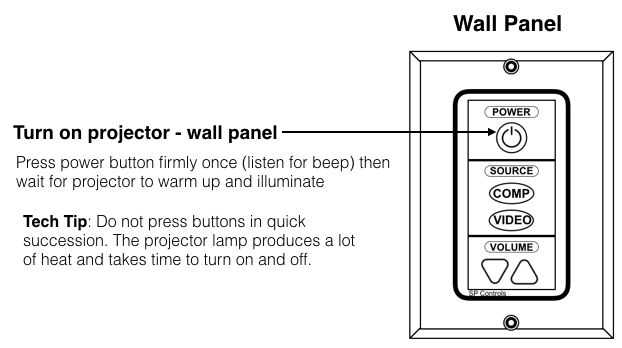
WHAT DO I DO IF I GET A BLUE SCREEN ON A PROJECTOR?
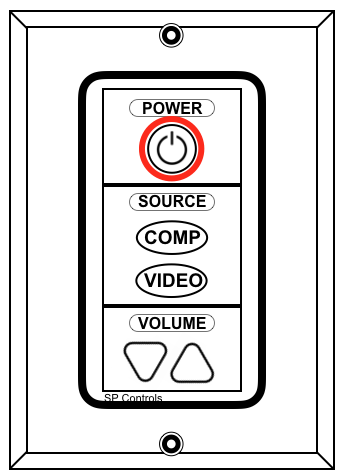
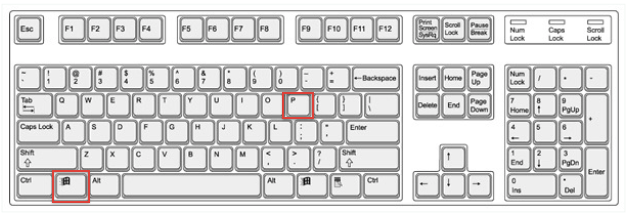
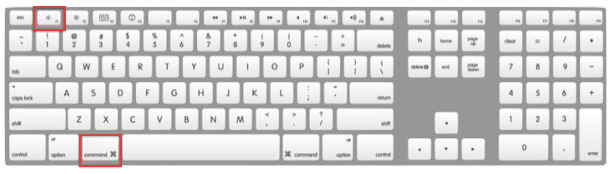
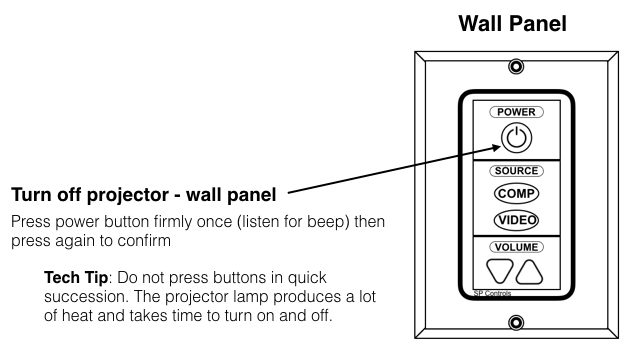
Comments
Post a Comment